Last week I wrote a post on how important it is to make sure that your website and all your social media are connected to each other.
I had a few questions after I posted it, mostly along the lines of, “How?”, so today’s post is dedicated to showing you how.
Website: If you have a website, you probably have a contact page. Make sure that your Twitter, Facebook, and any other social media are on that page. Even if you import your Twitter feed to your website, make sure there is some way that people can easily click on a button and go to your Twitter page so they can follow you. A “Follow Me on Twitter” badge works nicely.
Blog: If you are using WordPress, as I am, you can put your contact info in your sidebar. You need to know a bit of HTML code for this, but it’s not too complicated.
You use a simple Anchor tag, which looks like this:
<A HREF="this is the URL of the page you want to link to">the name of the page</A>
So, for example, if I want people to email me, the code would look like this:
<A HREF="mailto:[email protected]">Email Me</A>
It would show up on the page as this:
One more example, directing folks to my website:
<A HREF="http://www.rebeccacoleman.ca">My Website</A>
And it would look like this:
You do all of this via a text widget in your sidebar. Here’s a screen capture of how to do it–including directions to how to use click-able icons instead of text to direct people.
Facebook: Go to your profile and click on the Info tab. If you scroll down, you’ll see “Contact Information.” You can add as many of your websites as you wish. Some social media have widgets that can create buttons that link back to that platform. For example, you can use this widget to create a Linkedin badge for your Facebook profile.
Twitter: If you haven’t yet created a custom background for your Twitter page, a great reason to do so is so that you can post your websites on it. The drawback of Twitter is that you are only allowed to post one hyperlink to your profile, so that should be your main page that you want to funnel people to. You can, however, put your URLs for your blog, website, Facebook, and email on your custom Twitter background. People will have to physically type your address into their browser, but at least the information is there. Creating a custom Twitter Background is the subject of an upcoming future post, but in the mean time, you can use a free service like this.
Aggregators: Because we all have at least half-a-dozen URLs or more, Aggregators are gaining in popularity. What they allow you to do is to post all of your contact information on one page, that has an easy URL, which acts kind of like a digital business card. Some examples of aggregators are Netvibes, Flavors.Me, and one I’ve been using with my BB: Dub.
Create a map of your online presence like I did, and see if you have any gaps, then have some fun with it!
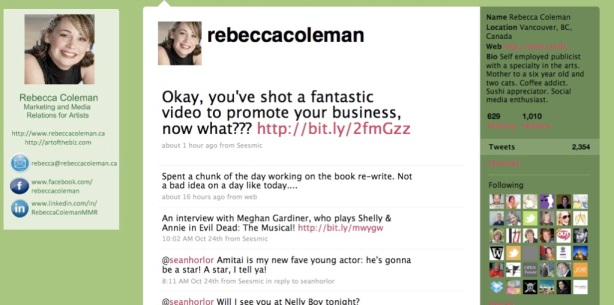
thank you for this! I suck at all that.
I can’t even get my pc to stop going to outlook as my default when at the moment it isn’t!
I have been sweating trying to fix up my contact pages etc.
[…] See the second part of this post where there are specific technical […]
I’ve wanted to make a proper Twitter background for myself for awhile now — thank you for the reminder and the link!
[…] See the second part of this post where there are specific technical […]